How to Fix Instagram Crashing
Instagram crashing can be a frustrating experience, but fortunately, there are steps users can take to fix the problem.
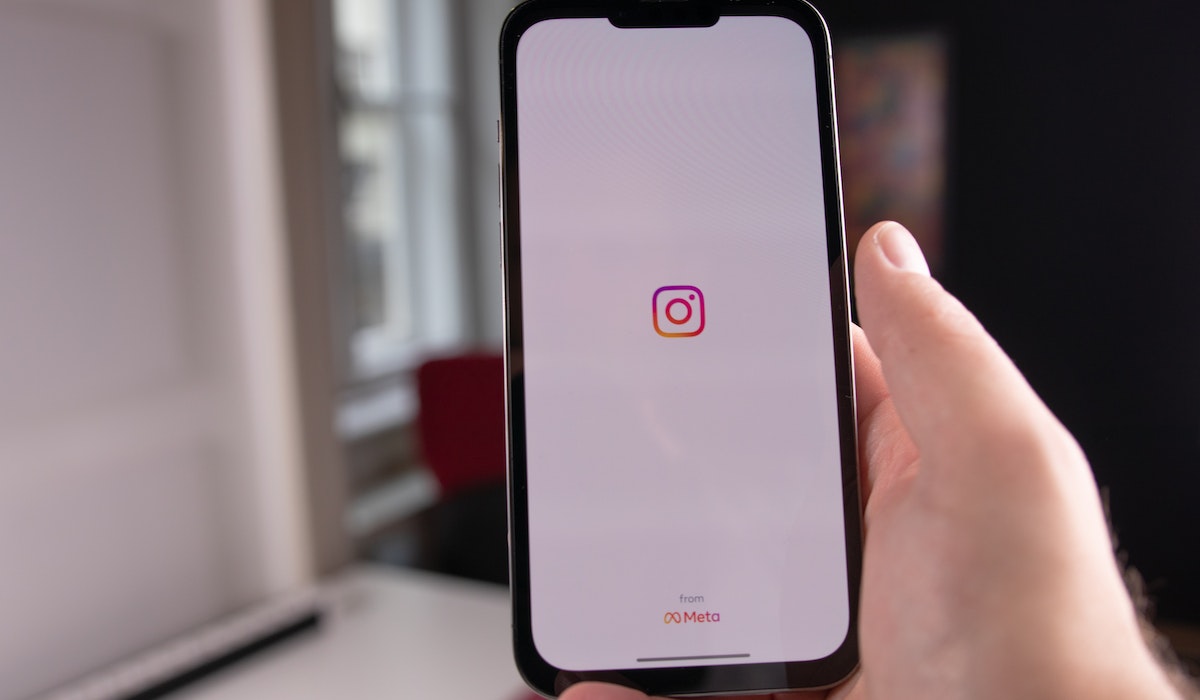
Instagram is one of the most popular social media apps, and it is used by millions of people around the world. However, like any other app, Instagram can crash or stop working. Unsurprisingly, this often leaves users feeling frustrated and helpless. Fortunately, there are a few steps users can take to fix the problem. In this article, we provide an overview of how to fix Instagram crashing.
What Causes Instagram Crashing?
The most common cause of Instagram crashing is an outdated app version. If the app is not up to date, it can become slow and unreliable. Additionally, it may not be compatible with the device’s operating system, causing it to crash. Other reasons for Instagram crashing include poor network connectivity, a problem with the device, or problems with other apps.
Checking for Updates
The first step in fixing Instagram crashing is to check for app updates. If an update is available, it should be downloaded and installed. Additionally, it is important to check that the device’s operating system is up to date. This can be done by going to the device’s settings and checking for updates.
Clear Cache
Another way to fix Instagram crashing is to clear the app's cache. This can be done by going to the device’s settings, selecting the app and then clearing the cache. Clearing the cache helps to free up memory and can improve the app’s performance.
Re-login
If the above steps do not work, users can try logging out and then logging back in. This helps to reset the app and can sometimes fix a crashing problem.
Uninstall and Re-install
If the app is still crashing, the next step is to uninstall it and then reinstall it. This should be done by going to the device’s settings, selecting the app, and then uninstalling it. Once it is uninstalled, it should be reinstalled from the app store.
Check Network Connectivity
If the app is still crashing, it may be because of a poor network connection. It is important to check that the device is connected to a stable network and that the connection is strong. If the connection is weak, it should be strengthened or the device should be connected to a different network.
Check Other Apps
It is also important to check that other apps on the device are not causing the problem. If there are any apps that are not being used, they should be uninstalled. Additionally, it is important to check that the device has enough memory. If there is not enough memory, it should be freed up by uninstalling apps and other files.
Use Instagram Lite
If the problem persists, users can try using Instagram Lite. This is a lighter version of the app that uses fewer resources and is less likely to crash. It is available in the app store and is free to download and use.
Reset Network Settings
If the problem is still not fixed, users can try resetting the network settings. This can be done by going to the device’s settings, selecting the ‘network’ option, and then resetting the settings.
Reset Device’s Settings
If the problem is still not fixed, the last step is to reset the device’s settings. This can be done by going to the device’s settings, selecting the ‘reset’ option, and then resetting the settings.
Contacting Instagram Support
If none of the above steps work, it is time to contact Instagram support. The support team can provide further assistance and help to identify the problem.
Conclusion
Instagram crashing can be a frustrating experience, but fortunately, there are steps users can take to fix the problem. It is important to check for updates, clear the app's cache, re-login, uninstall and re-install, check network connectivity, check other apps, use Instagram Lite, reset network settings, and reset the device’s settings. If none of these steps work, users should contact Instagram support for further assistance.
FAQs
Q: What should I do if Instagram keeps crashing?
A: If Instagram keeps crashing, it is important to check for updates, clear the app's cache, re-login, uninstall and re-install, check network connectivity, check other apps, use Instagram Lite, reset network settings, and reset the device’s settings. If none of these steps work, users should contact Instagram support for further assistance.
Q: How do I clear the app's cache?
A: To clear the app’s cache, go to the device’s settings, select the app and then clear the cache.
Q: How do I check for updates?
A: To check for updates, go to the device’s settings and check for updates. Additionally, it is important to check that the device’s operating system is up to date.
Q: How do I reset the device’s settings?
A: To reset the device’s settings, go to the device’s settings, select the ‘reset’ option, and then reset the settings.
Q: What is Instagram Lite?
A: Instagram Lite is a lighter version of the app that uses fewer resources and is less likely to crash. It is available in the app store and is free to download and use.
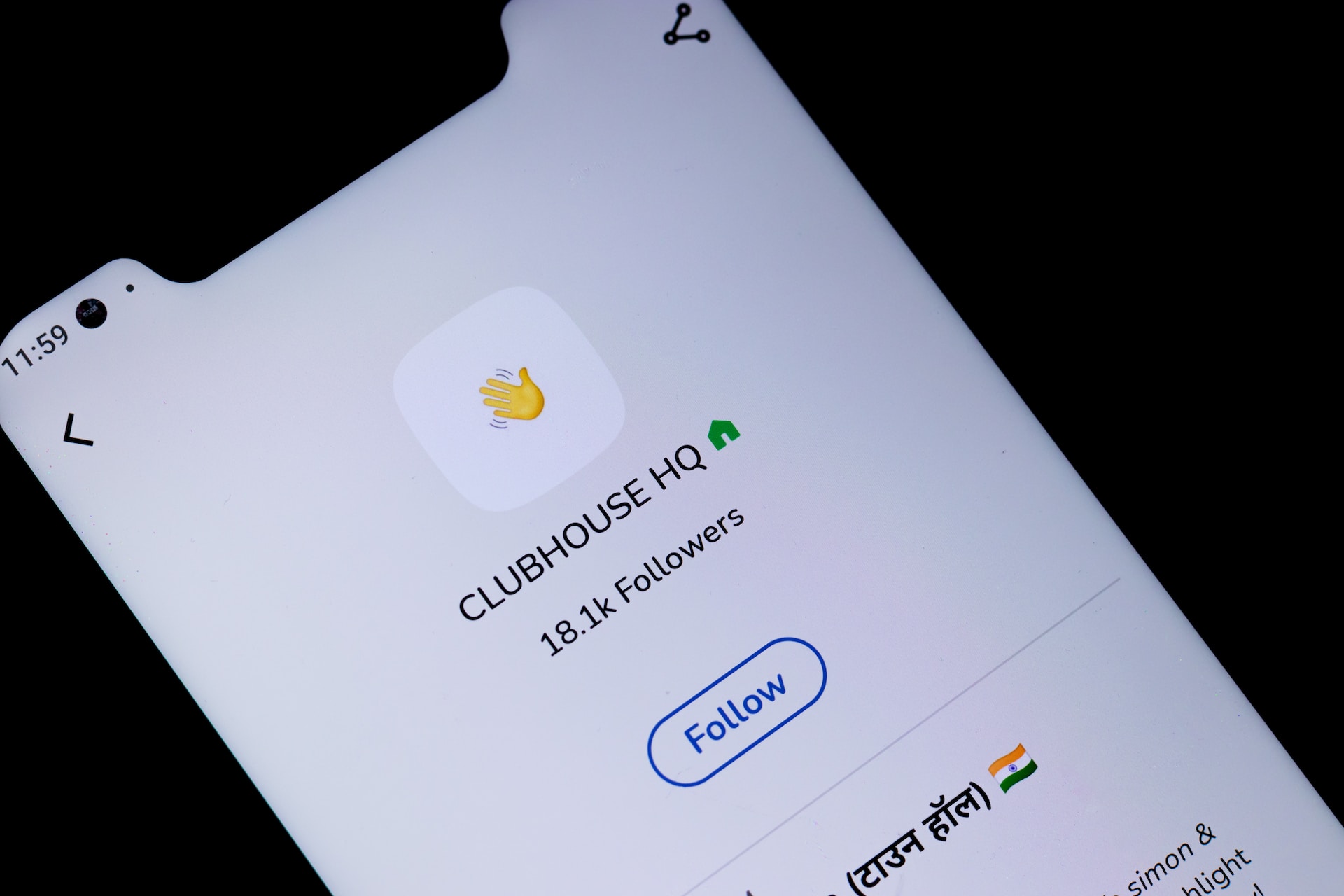
Houses are virtual spaces where people with similar interests can join together and have conversations.

An AI tweet generator is a tool powered by artificial intelligence that can generate tweets quickly and easily.
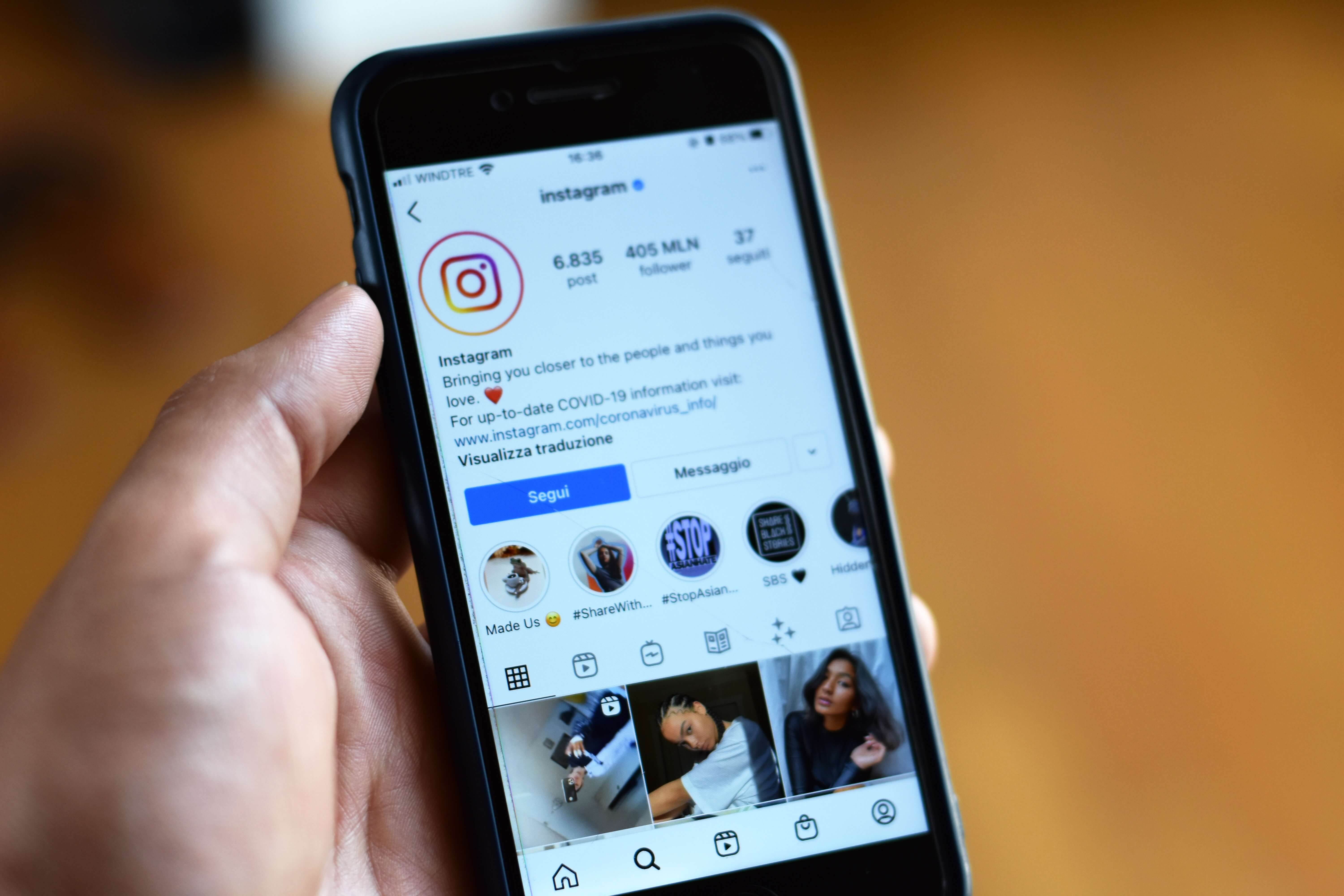
CFS stands for Content Feed Services. It is a system that allows Instagram users to curate content for their followers.